What’s New Wednesday July 2025: Unlocking Canva’s Latest Magic in Sheets, AI Presentations & Video Updates
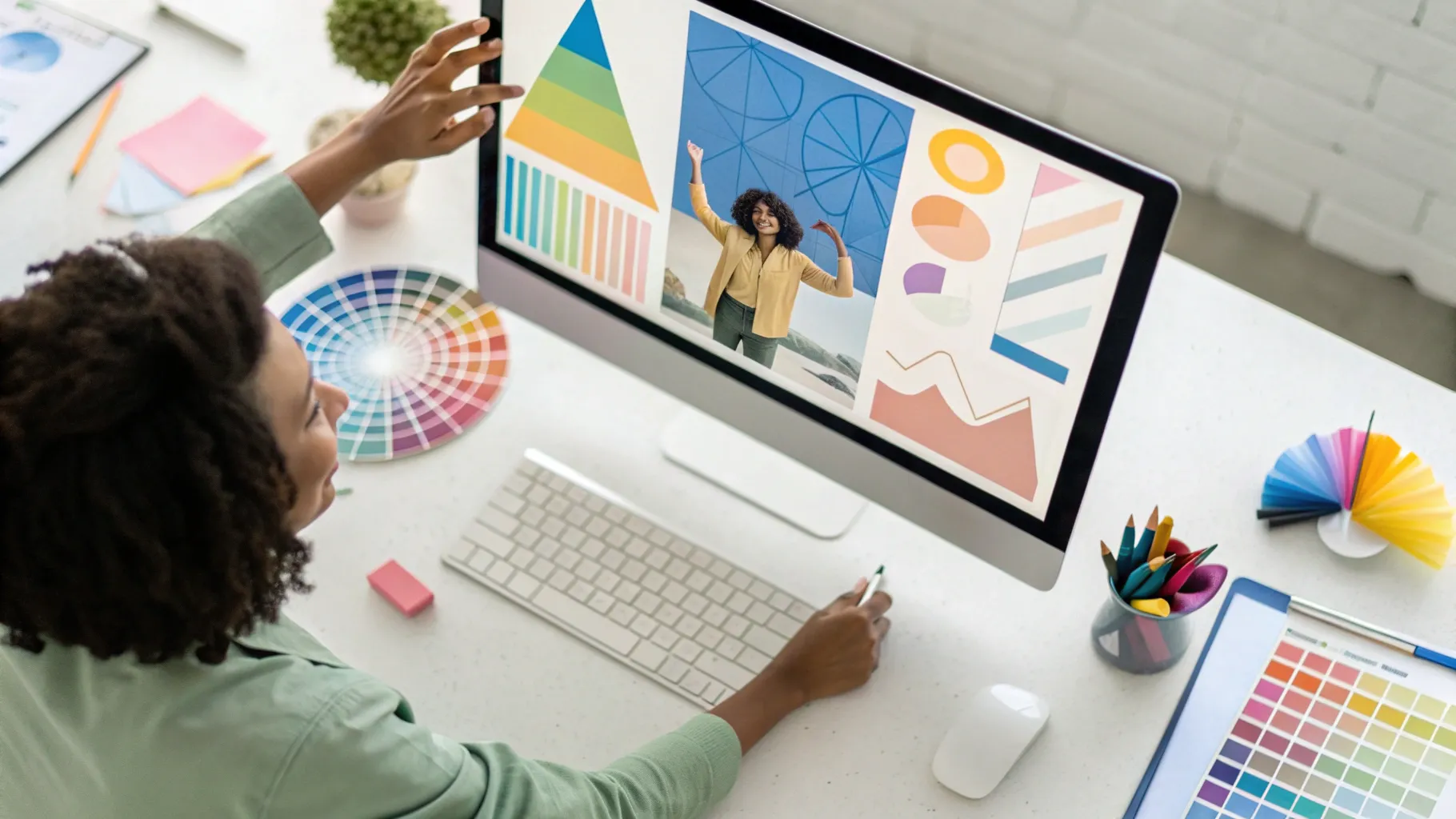
Hey there, fellow Canva enthusiasts! I’m Katie, your friendly design educator coming to you from Austin, Texas. If you’re anything like me, you’re always on the lookout for fresh ways to make your designs pop, your presentations dazzle, and your videos shine — without the headache. Well, buckle up, because Canva’s latest July 2025 updates are here to make your creative workflow smarter, faster, and way more fun.
In this deep dive, I’m going to walk you through the hottest new features that were revealed in Canva’s recent What’s New Wednesday session. We’ll explore the magic happening inside Canva Sheets, the exciting AI-powered tools for presentations, and the game-changing video editing enhancements. Whether you’re a data geek, a presenter, or a video creator (or all three!), you’re going to find something here that sparks your creativity and saves you precious time.
Table of Contents
- ✨ Magic in Sheets: Transforming Data into Visual Stories
- 🚀 AI for Presentations: Elevate Your Speaking Game
- 🎥 Video Updates: Smarter Editing and Accessibility
- ❓ Frequently Asked Questions (FAQ)
- Final Thoughts
✨ Magic in Sheets: Transforming Data into Visual Stories
Let’s start with something that’s close to my heart — making data less intimidating and more insightful. Canva recently launched Sheets, a feature that lets you import your data and create beautiful charts and graphs in just a few clicks. But what’s really blowing my mind now are the new AI-powered tools inside Sheets: Magic Insights and Magic Formulas.
Imagine you have a spreadsheet filled with marketing data — budgets, ROI, channel performance — and you want to understand what’s really going on without wrestling with complicated formulas or dull tables. That’s exactly where these new features come in.
Magic Formulas: Speak Your Data’s Language
One of the biggest hurdles with spreadsheets is remembering or writing formulas. If you’re like me, you don’t spend a lot of time in data sheets, so formulas can be a bit intimidating. Canva’s Magic Formulas changes the game by letting you type your question or calculation in plain English, and it writes the formula for you.
For example, I needed to calculate the total spend by subtracting the remaining budget from the original budget. Instead of hunting down the formula syntax, I simply typed “difference between budget and remaining budget,” and Canva generated the exact formula I needed. I could then drag it down to apply it across all rows automatically. It even lets you ask more specific questions, like “What was the remaining budget for email marketing, organic social, and in-store promotions?” and it figures it out for you.
This feature is a lifesaver for anyone who wants to analyze data quickly without getting bogged down in spreadsheet jargon. It empowers you to work smarter, not harder, and makes data accessible to everyone — no matter your skill level.
Magic Insights: Let AI Tell Your Story
Once you have your data in place, the next step is to understand what story it’s telling. This is where Magic Insights shines. By simply selecting your data range and asking Canva to “identify insights,” you get a summary of key takeaways like “the channel with the highest ROI” or “total attributed revenue,” along with automatically generated charts.
The AI digs into your data and surfaces meaningful patterns you might have missed. You can even ask more targeted questions like “Which channel was the least successful?” and get clear answers backed by your data. This makes it super easy to prepare presentations or reports that highlight the most important findings without spending hours crunching numbers.
Seamless Integration with Your Designs
What’s really cool is how these insights and formulas integrate directly into your Canva designs. You can copy the insights text or charts and paste them into your presentation slides or reports. Plus, you can connect empty charts in your decks to your Canva Sheets data source, and the charts populate automatically with your latest data. This keeps your visuals dynamic and up to date, which is perfect for quarterly marketing reviews, sales reports, or any data-driven presentation.
Once you style those charts with your brand colors and fonts, your data not only tells a story — it tells your story, beautifully and effortlessly.
🚀 AI for Presentations: Elevate Your Speaking Game
If you’re like me, presentations are a big part of your work life. Canva’s new AI tools for presentations are here to make your life easier and your delivery smoother. The updates focus on three main areas: Magic Speaker Notes, AI Voice Generation, and Interactive Quizzes.
Magic Speaker Notes: Your Personal Presentation Coach
Writing speaker notes can be tough, especially when you’re juggling multiple slides and ideas. Sometimes you just get stuck staring at a blank notes section. That’s why I love Canva’s Magic Speaker Notes feature.
Here’s how it works: you click “Generate Notes,” and Canva’s AI scans your slide content to craft personalized speaker notes. It even adds helpful stage directions like “Pause briefly to allow this to sink in,” which is a neat touch if you want to pace your delivery. If the notes feel too long or too formal, you can ask the AI to shorten them, make them more fun, or more formal — whatever suits your style.
For me, this feature is a game changer. It jumpstarts my writing and helps me speak confidently without sounding like I’m just reading slide text. Just a quick tip: always review and tweak the AI-generated notes to make sure they sound like you. You don’t want any surprises when you’re in front of your audience!
AI Voice Generation: Let Your Presentation Speak for You
Sometimes you want to add a professional touch to your presentation without recording your own voice. Canva’s AI Voice feature lets you generate natural-sounding audio clips from your text in seconds. You can choose from a variety of accents and dialects, including Australian English, UK English, and US English, to match your audience or brand personality.
For example, I generated an AI voice for a slide about the company’s mission, and it sounded clear and engaging — perfect for automated presentations or accessibility purposes. You can also paste any text you want to be read aloud, not just speaker notes, which opens up lots of creative possibilities.
Interactive Quizzes: Make Your Audience Part of the Story
One of my favorite new features is the ability to turn any part of your presentation into an interactive quiz or poll. This is fantastic for keeping your audience engaged and making learning more dynamic.
Here’s how I use it: I select the text where I want to create a quiz question, hit the “Generate Quiz” button, and Canva instantly creates a quiz based on the content. Then, I copy the quiz and paste it onto a new slide at the end of the deck. When I share the presentation, anyone with the link can take the quiz — no Canva account required.
The quiz assigns cute animal avatars to participants, like beavers or kangaroos, which adds a fun touch. After the quiz, I can view responses in real time, see who got the answers right, and even export the results to Canva Sheets for deeper analysis. This feature is perfect for educators, trainers, or anyone who wants to add interactivity to their presentations without complicated software.
🎥 Video Updates: Smarter Editing and Accessibility
Video editing has always been a hot topic for Canva users. I hear from customers daily that video features are in high demand. So, Canva’s latest video updates are designed to make editing more accessible and efficient, even if you’re not a video pro.
Volume Balancing: Level Up Your Audio
Have you ever edited a video with multiple clips where the audio levels are all over the place? One clip is too loud, another too soft, and it drives you nuts trying to balance them manually. Canva now offers a one-click Volume Balancing feature that automatically evens out the sound levels across all your clips.
In a recent project with three stakeholders, Nicole, Erin, and me, each video recording had very different audio volumes. Using Volume Balancing, Canva adjusted Nicole’s volume up significantly, lowered Erin’s a bit, and set mine somewhere in between, resulting in a smooth, consistent sound throughout the video. This saves a ton of time and makes your videos sound professional without fuss.
Video Look & Feel Adjustments: Auto Magic for Your Clips
Lighting and color can make or break a video’s impact. Sometimes clips look darker or less vibrant than others, especially if recorded separately. Now, you can click on a video clip, go to “Edit & Adjust,” and tweak brightness, highlights, shadows, and more.
If you’re not confident in your color correction skills like me, there’s an “Auto Adjust” option that subtly improves your video’s appearance with one click. It’s a fantastic way to make your footage look polished and consistent without needing professional editing software.
Caption Animations: Make Your Videos More Accessible and Engaging
Captions have become essential for accessibility and viewer engagement, especially since many people watch videos on mute. Canva’s caption feature lets you auto-generate captions for your videos, customize their font, background color, and style them to match your brand.
What’s new? Caption animations! You can now add dynamic effects to your captions, such as:
- Reveal: Words appear as they’re spoken.
- Highlight: Words get highlighted in your chosen color.
- Snake: Words are underlined with a moving line.
I love the Reveal animation because it keeps viewers’ eyes engaged and makes the captions easier to follow. These little touches make a big difference in how professional and polished your videos feel.
Making Videos Multilingual and Inclusive with AI Voice and Translation
One of the coolest ways to use Canva’s AI Voice feature is in combination with video captions and translation. For example, I translated captions of a video clip from English to Spanish. While the spoken audio remained in English, the captions appeared in Spanish, making the content accessible to a wider audience.
Then, I generated an AI voiceover in Spanish using a native-sounding voice from Canva’s AI voice options. Muting the original audio, I replaced it with the AI voiceover, creating a fully localized video without needing to re-record anything.
This opens incredible possibilities for global teams, educators, marketers, and anyone who wants to reach diverse audiences without extra production costs.
Putting It All Together: The Ultimate Engaging Presentation
By combining all these updates — magic Sheets data, AI-powered speaker notes, interactive quizzes, AI voiceovers, and polished video editing — you can build presentations that are not only visually stunning but also accessible, interactive, and engaging.
Imagine starting your presentation with a beautifully edited intro video, supported by dynamic charts that update automatically, while you confidently speak using AI-generated notes. Then, you end with a pop quiz to test understanding and keep your audience involved. That’s the future of presentations, and it’s here now in Canva.
❓ Frequently Asked Questions (FAQ)
What is Canva Sheets and how is it different from traditional spreadsheets?
Canva Sheets is an integrated spreadsheet tool within Canva that allows you to import, manage, and visualize data directly inside your designs. Unlike traditional spreadsheets, it combines data manipulation with design tools, making it easy to create beautiful, branded charts and graphs without leaving Canva.
How do Magic Formulas work in Canva Sheets?
Magic Formulas let you type natural language commands or questions related to your data, and Canva generates the appropriate spreadsheet formula for you. This means you don’t need to memorize complex formulas — just ask your sheet what you want to calculate.
Can I use Magic Insights with large datasets?
Currently, Canva Sheets supports up to around 100 rows of data, which is suitable for many marketing, sales, or project reports. Magic Insights analyzes this data to find patterns and generate summaries and charts automatically.
Are AI-generated speaker notes reliable for professional presentations?
AI-generated notes are a helpful starting point, but it’s important to review and customize them to fit your style and message. They can save you time and spark ideas but should not be used blindly without editing.
How do interactive quizzes work in Canva presentations?
Interactive quizzes are created by selecting text and using Canva’s AI to generate questions. You can share the quiz link with your audience, who can participate without needing a Canva account. You can track responses and export data for further analysis.
What languages and accents are available for AI voice generation?
Canva’s AI voice currently supports multiple English accents (Australian, UK, US) and is expanding to other languages. You can preview voices before generating audio to find one that matches your presentation’s tone.
Can I translate my video captions and audio using Canva?
Yes! You can auto-translate captions into different languages within Canva and generate AI voiceovers in those languages. This makes your videos accessible to global audiences without needing to re-record footage.
How does volume balancing improve my video editing workflow?
Volume balancing automatically adjusts the audio levels across multiple video clips to create a consistent sound experience. This saves you from manually tweaking each clip and ensures your final video sounds professional.
Where can I learn more about using these Canva features?
Canva Design School offers free, self-paced tutorials and courses covering everything from video editing to presentations. It’s a fantastic resource to upskill and get the most out of Canva’s powerful features.
Final Thoughts
Canva’s July 2025 updates are truly a leap forward in making design, data, presentations, and video creation more accessible and enjoyable for everyone. Whether you’re crunching numbers in Sheets, crafting a killer presentation, or editing engaging videos, these new AI-powered tools will save you time and boost your confidence.
From Magic Formulas that speak your data’s language, to interactive quizzes that bring your audience into the conversation, to video tools that polish your footage and broaden your reach — Canva keeps raising the bar.
I can’t wait for you to try these features out and see how they transform your creative projects. Remember, the magic is in your hands — and Canva is here to help you shine.
Happy designing and see you next time!